If you know SEO at all, then you know that links back to your site matter. In fact, links are still one of the highest correlated ranking factors even though the factors are changing and becoming more personalized.
As you can see in the graph below from Brian Dean’s study, the #1 position almost always has more referring root domains than the pages ranking 2-10:
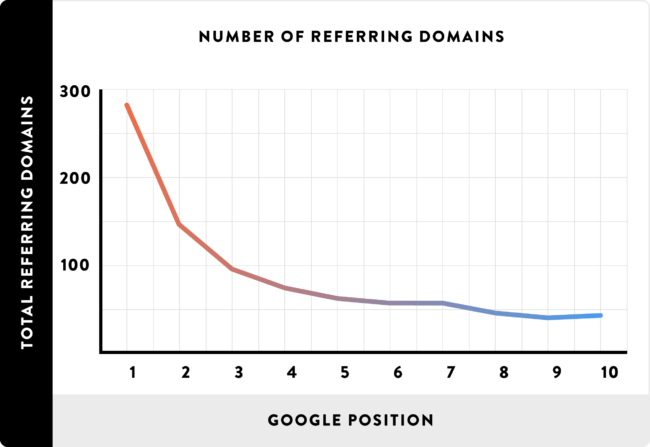
If you are going to rank then you need links, and SEMrush has built some tools that you can use for this purpose.
If you’re considering SEMrush as your tool of choice, consider using our special link which will give you a free 14 day trial.
SEMrush has a Link Building tool built into their Projects, which you can set up for any domain you want. If you have Search Console access, then you’ll find this tool to be even more useful than if you don’t.
Find the Link Building tool within your project dashboard:
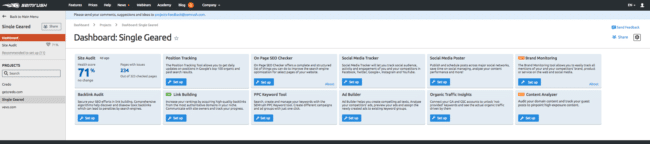
You’ll then be asked for the keywords you want to rank for:
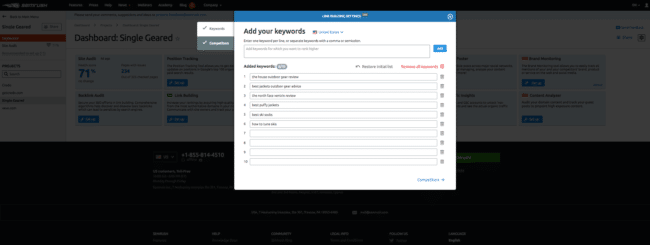
And the competitors you want them to pull in links from:
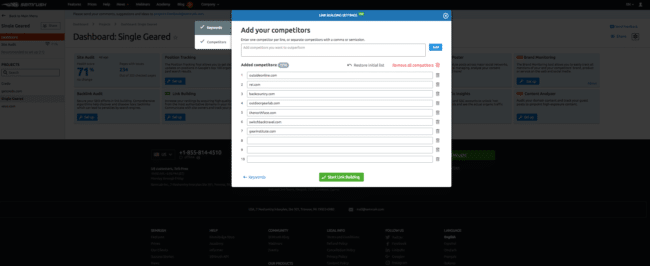
SEMrush will go off and gather data:
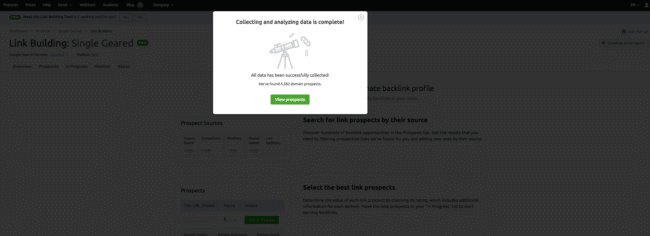
You can click through to see your link building dashboard:
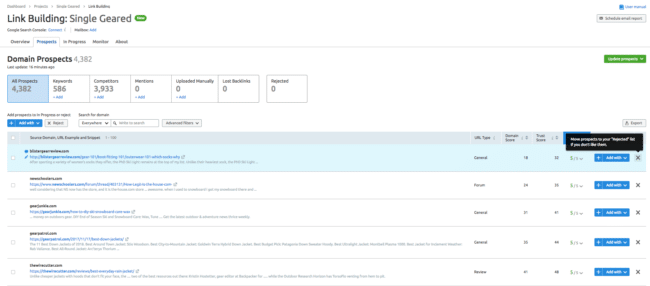
You’ll see five main areas:
About is simply the explainer about how the tool works, so you can safely ignore that.
In the Overview tab, you see overall Prospect counts, can find prospects through a brand mentions campaign, see the report of current work, and the domains you are monitoring:
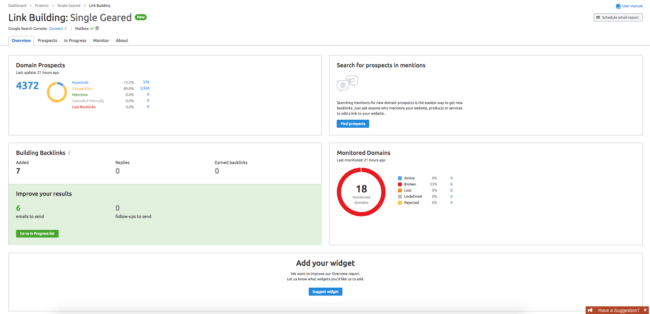
The Prospects tab is where the real magic begins to happen. On this page you can see all of the domains linking to the competitors you added during the setup.
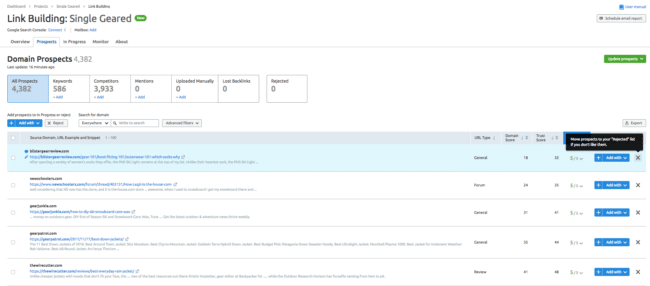
You have two ways to go through this list:
To add a link individually, simply click the Add With blue button on the right side of that entry and select the type of link it will be:
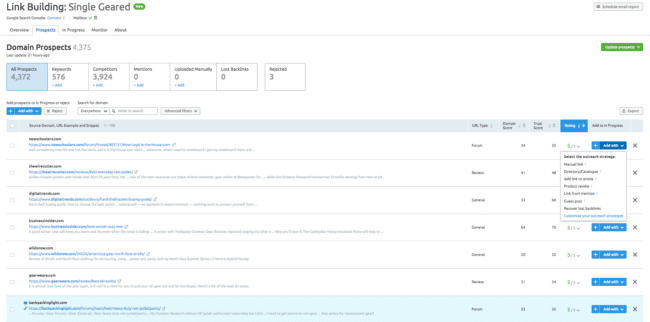
I’ll show you how this shows up in the next section on In Progress.
If you want to add a bunch of links at once, then check them on the left side and use the Add With blue button at the top of list to bulk add that type of link:
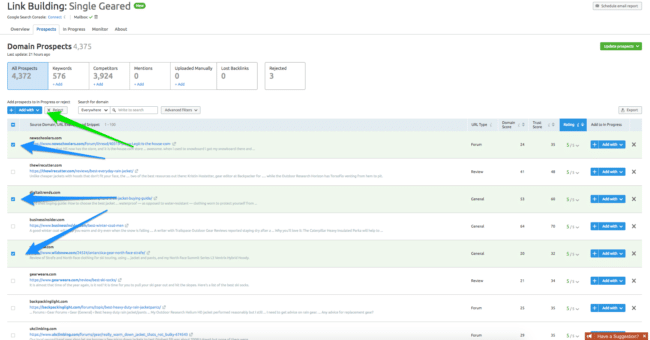
As you are going through the list, you can also Reject specific domains:
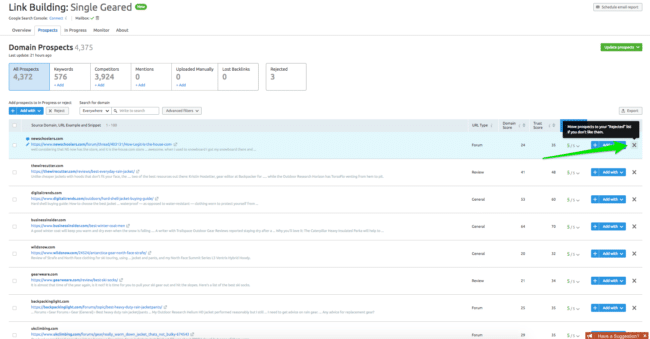
This is where the rubber meets the road. On the In Progress tab, you will see all of the links that you marked as an opportunity on the Prospects tab:
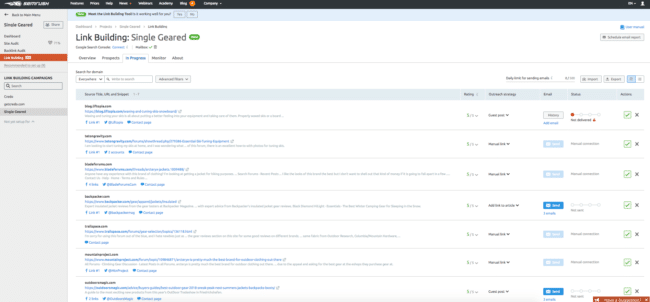
As you can see in the above image, the third column shows you the Outreach strategy you have designated for that specific domain.
To filter down to a specific type of opportunity, such as guest posts when you are doing outreach for those, use the Advanced Filters button and then narrow it down using the Outreach Strategy dropdown:
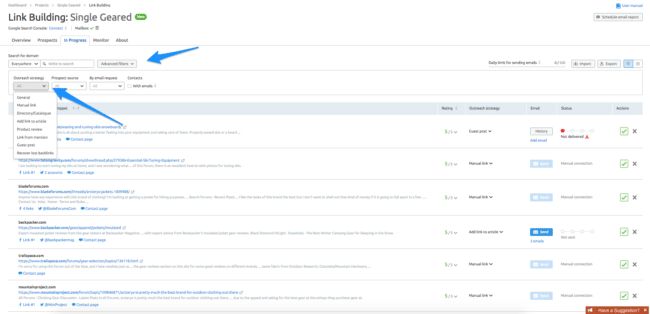
If you’re executing on a strategy like forum links or directories, then you’ll go to those sites individually to get that link. Then come back and click the green Check mark to add it to the Monitor tab.
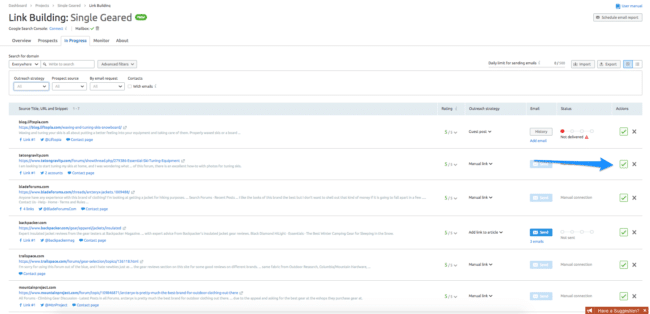
If you’re doing outreach for links, such as guest posts or being mentioned in an article when you’ve discovered an opportunity, then you can actually do that from within SEMrush!
As a caveat here, there are a lot of tools out there that specialize in link outreach such as Buzzstream or NinjaOutreach. However, if you only have the budget for one tool then SEMrush can be used in this regard to get you out of your email inbox and organize your outreach in one place including reporting on and monitoring earned links.
When you have a site you want to outreach to for a link, the Email button will appear and SEMrush will tell you if they already have email addresses on file:
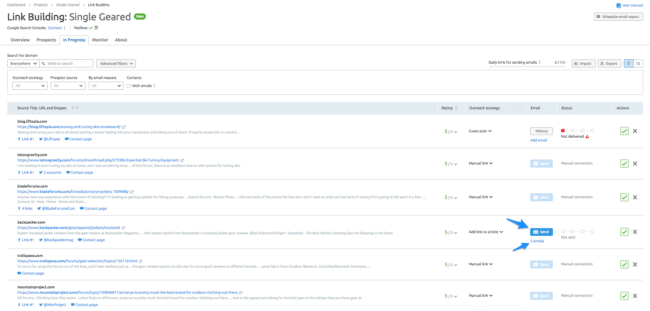
When you click into that, you will see a view like this that contains the email addresses they have on file for that domain as well as the place for you to put your outreach message:
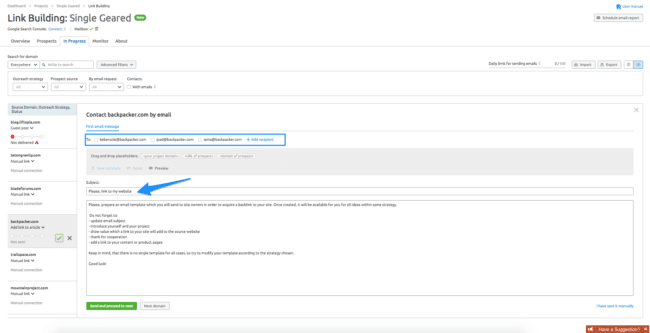
Be careful here by researching each of these to determine who the right person may be to contact about the opportunity. Research has shown that when you contact the person in charge of content/editorial instead of someone else asking to be forwarded along, you will have greater success.
To do this research, I like to go to the domain itself and use the tool Hunter.io, which is a free Chrome extension to a point and then paid after 100 requests in a month. Scroll through the list to find the person that you think is the right person to reach out to, then click their email to copy it to your clipboard:
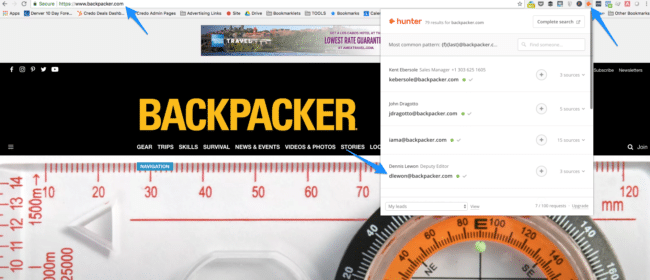
If you want to succeed doing outreach, you need to find the templates that work best. Once you do that, then you can add them to your specific types of outreach.
This is not super easy to find in SEMrush currently, so here is how you do it.
On your In Progress view, click the Outreach Strategy dropdown and then select “Customize your outreach strategies”:
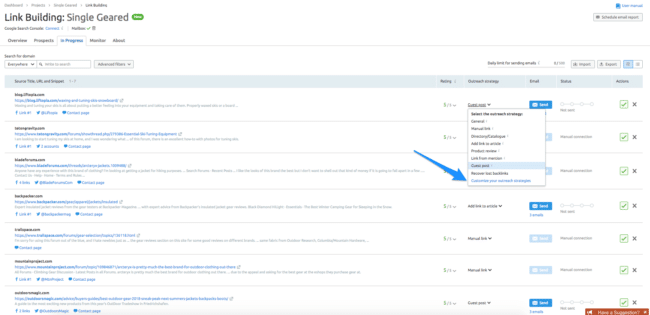
This will then take you to a screen where you can add your own templates by type of outreach:
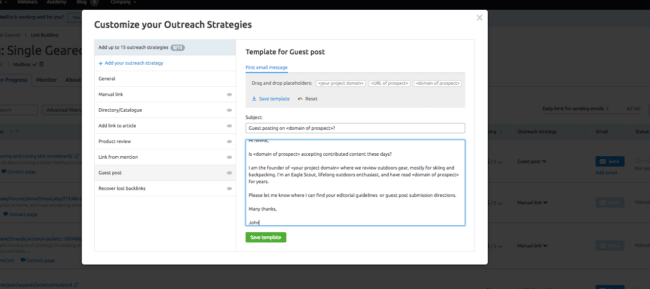
Save the template, and then the next time you go to do outreach for that type of link opportunity your template will be used automagically.
Outreach is hard, so if you want to learn more about email outreach template writing we recommend this article from the team at Siege Media.
The final tab within the Link Building tool is the Monitor tab, where you can monitor the links you have earned so that you know when they are lost and you should reach out to regain that link to maintain your rankings.
This is how it looks:
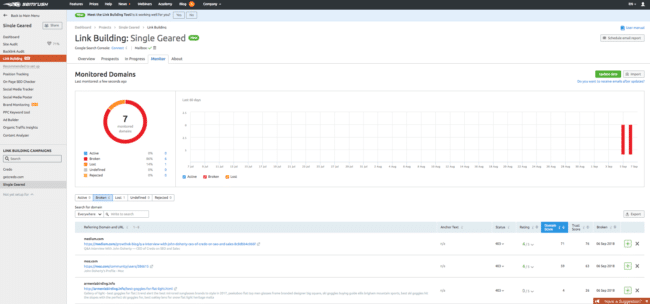
As you can see I haven’t done any manual link building for this site so not much shows up, but you get the idea of what it will show. You can see:
You can also get email reports about links and their status, from daily to monthly reports. This is highly recommended as you then don’t have to manually check but are alerted frequently as to the results.
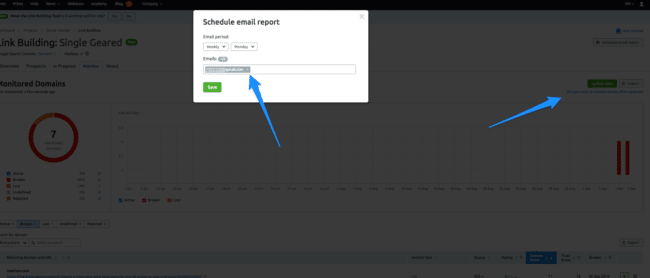
While the Link Building tool can be useful for the right person, there are also other ways to use SEMrush for link building.
My favorite is the Backlink Gap tool which we’ve written about in other areas of this SEMrush guide.
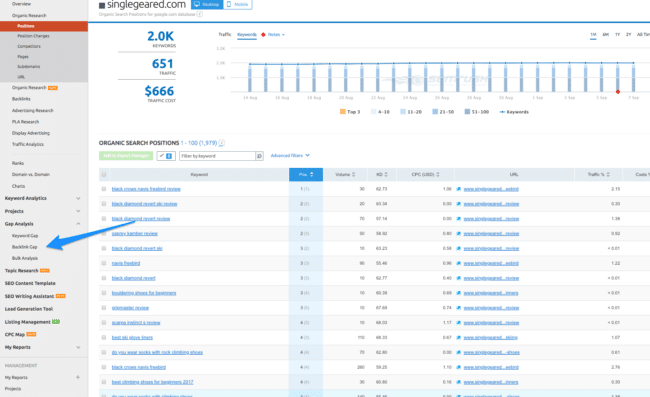
With this tool, you can enter your competitor’s domain(s) as well as your own and see where they have links and you do not:
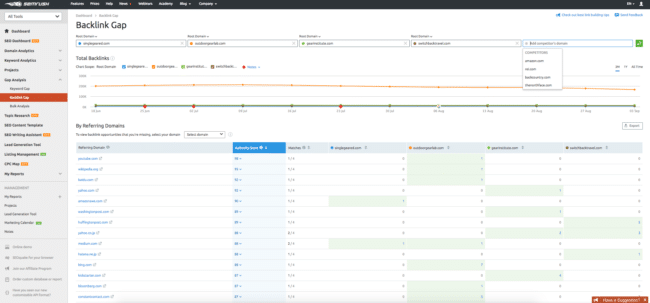
You can then select your own domain to narrow down the links to only those domains that you do not already have a link from:
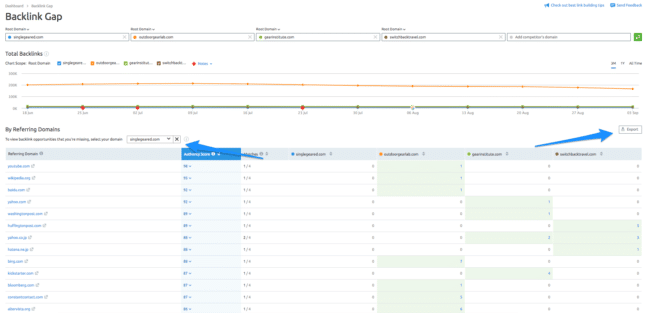
Once you export this list (into Excel or CSV), then you can go back to your project and upload those domains to your Project so that SEMrush can have those as Prospects:
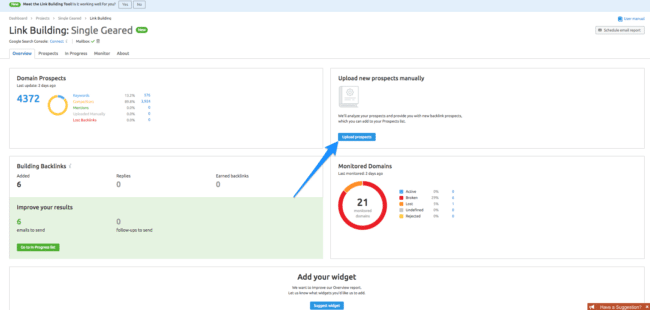
The limit is 500:
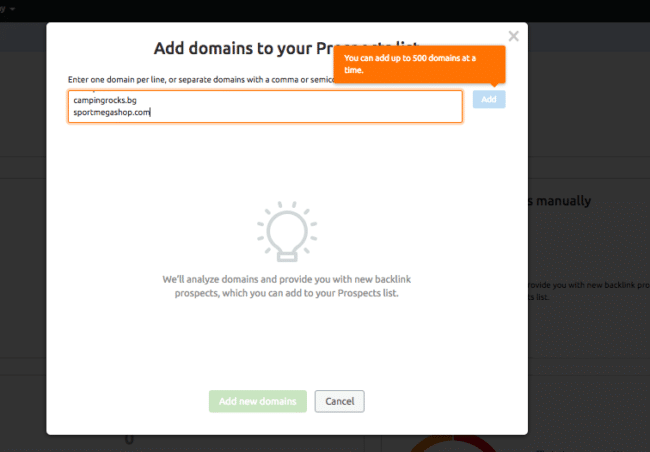
Once you adhere to the limit, then you’ll receive a message like this:
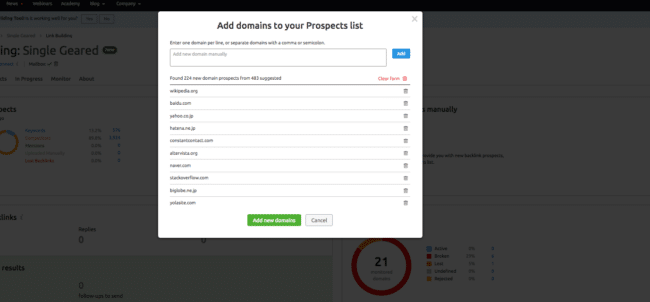
Now you can either put them through the Link Building Tool, or do your other link building processes.
I think it’s awesome that SEMrush has added this link building/outreach capability to the Projects option within the tool suite, though if you are operating at any sort of scale and need to track emails that have been sent and set yourself followup reminders then the Link Building tool might not be scaleable enough for you. In that case use a CRM, either one like HubSpot’s free CRM or an SEO outreach specific tool like BuzzStream or Pitchbox.
If you’re considering SEMrush as your tool of choice, consider using our special link which will give you a free 14 day trial.
This page last updated on October 3, 2022 by John Doherty
Download guide in PDF format
Oops! We could not locate your form.
Drive results for your marketing needs with the Credo network. Get started today (it's free and there is no obligation)!